
NATSAP Mobile App How-To Guide:
 App Download Instructions:
App Download Instructions:
- For iPhone and Android users - To download the NATSAP mobile app visit www.tripbuildermedia.com/apps/natsap365. This link will automatically detect your phone type and take you to the right place to download the app on the Apple App Store or Google Play Store.
- Or, just scan this QR Code & download the app now!
- iPad Users – Go directly to the Apple App Store and search “NATSAP Mobile” to find and download the native app.
To Search via keywords:
- Apple users (iPhone, iTouch, iPad) users – Go to the Apple App Store and search
“NATSAP Mobile” to find and download the app. - Android users – Go to the Google Play Store and search “NATSAP Mobile” to find
and download the app. - All other web-enabled devices (including computers) – type the following link into
your browser www.tripbuildermedia.com/apps/natsap365 and it will take you to
the HTML5 web version of the app.
Logging into the App:
- On the login screen, enter your username and the password in which you have set
via the login credentials email or via the Reset Password link on the login screen. - On the app login screen click the Reset Password link. Enter in your email address
in which you’ve registered for the event with and this will send you an email that
contains the link to set your password. - Once you have set your password, please navigate back to the login screen of the
mobile app and enter in your email address as your username and the password
you’ve recently set. - If you have not registered yet, you can create your own account using your email
address and the password of your choice.
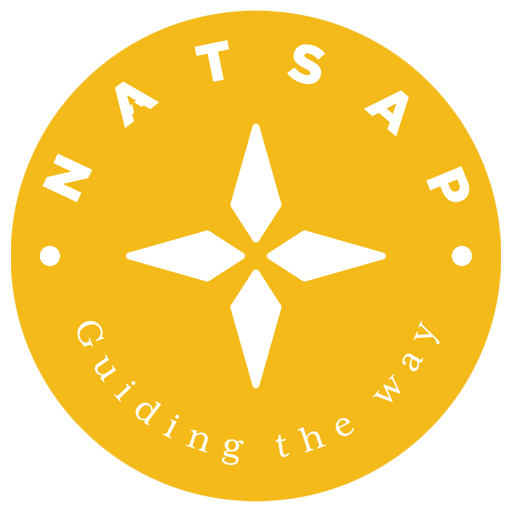
 App Download Instructions:
App Download Instructions: